Sky Graphics
Doom 64 is known for its dynamic and colorful skies. Its sky types are split into four categories: static, cloud, fire and void. Static skies are skies with a non-animated graphic that scrolls along the screen as the player turns. Cloud skies have scrolling clouds above the player, which rotate as the player turns. Then fire skies have an algorithmically-generated animated-fire graphic. And finally void skies are a solid color, which was showcased on the "In The Void" level of the original game. For many of these sky types, an overlay graphic can be added which was used to overlay mountains on some of these skies in the original game.
Each sky requires its own unique texture to be included in the wad. It doesn't matter what image the texture contains, as the texture is only used to assign the sky to the ceiling/floor of sectors. Assigning a sky texture to a ceiling or floor is what determines which sky will be used in that map. There can only be one sky used per map unless you are using an engine like EX+, which has a special linedef action to change the sky. With the console engines, sectors will not render upper textures if the ceiling texture is a sky texture.
Unless a sector sky texture is in view of the player, the sky will not render. This saved computational time on the console but can result in some glitches. For example, if the ceiling is a grate texture, which should show the sky behind it, but if there is no sky texture in view, then no sky will be rendered behind the grate. It will appear black on the PC ports, while on the console it will have a "hall of mirrors" effect. To remedy this, small triangular sectors with sky textures can be placed in "empty" grate spots. Also levels with void skies and thick colored fog, if there is no sky ceiling in the player's view, the black or "hall of mirrors" will show up in far distances. Here a sector with the sky texture can be hidden behind a wall, just make sure to make the wall impassible and hide the inaccessible sectors and lines from the automap.
On PC engines the SKYDEFS text lump holds the definitions for all skies in the wad. Only the SKYDEFS from the last loaded wad will be used. If you want to use some new skies and some of the original skies in the same wad, you must include the definitions for the original skies in your SKYDEFS. On console engines, the skies are hardcoded into the engine. The diagram below shows how the sky and background graphics are positioned on the screen.
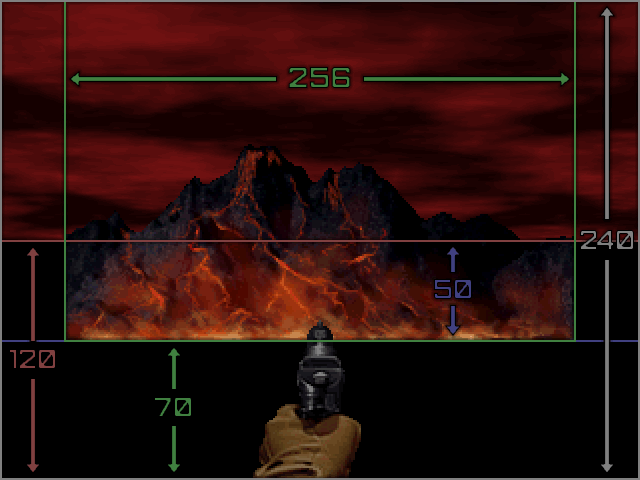
Doom 64 originally rendered at 320 pixels by 240 pixels, thus the above diagram is pixel-accurate to that resolution. At higher screen resolutions, the pixel area covered is larger. However when designing new background graphics, the pixel sizes remain true to this diagram.
Original Sky Definitions
Doom 64 used eleven different skies associated with the textures below.
- F_SKYA - Violet colored clouds with thunder
- F_SKYB - Red colored clouds
- F_SKYC - Orange colored clouds with mountain backdrop
- F_SKYD - Yellow and red fire sky
- F_SKYE - Orange colored clouds with heavy fog
- F_SKYF - Space backdrop
- F_SKYG - Space backdrop with triggered Doom 64 logo (used for intro)
- F_SKYH - Foggy teal void sky
- F_SKYI - Green fire sky
- F_SKYJ - Violet colored clouds with thunder and mountain backdrop
- F_SKYK - Space and mountain backdrop
Custom Sky Definitions
Settings and options for skies can be found on the SKYDEFS text lump page. Many of these settings allow you to change the colors of the sky without changing the graphics. Use the following steps to define a custom sky.
- Set up your SKYDEFS text lump and add it to the wad with Slade.
- Add a custom texture to the wad with the texture name you used in the SKYDEFS.
- Use that texture on a floor/ceiling of your map.
Here's a wad you can use as an example with a new Earth-like sky.
Custom Sky Graphics
In general custom sky graphics are in PNG format or are converted from PNG format. Sky backgrounds, clouds, and other sky graphics must be added between the markers G_START and G_END. Sky backgrounds can have transparency. The mountains in various skies use this. And for PC engines, partial transparencies are supported which give even more options for overlays. Sky graphics must be paletted to 256 colors for the Nintendo 64.
Clouds
Although the original sky cloud texture is 64x64, sky clouds do not need to be that size, nor do they need to be square. This can be used for high-resolution clouds. You can follow the steps below to add custom cloud graphics.
- Make a new cloud texture, save it as an 8-bit png, and import into your wad between G_START and G_END.
- In the SKYDEF, use the name of the new cloud texture for pic, and use cloud to make the sky render clouds.
Here's an example wad with an Earth sky that uses a new cloud texture. Notice how the clouds in game are more subtle than they are in the sky using the original cloud texture in this wad. That's one example of how new clouds can be used for new effects in skies.
Backgrounds
Background graphics, such as static skies and mountains, must be 256 pixels wide. Other widths will still load, however they will scroll oddly when the player rotates. Follow the steps below to add custom background graphics.
- Make a new sky background, save it as a png, and import into your wad between G_START and G_END.
- In the SKYDEF, use the name of the new background texture for backpic.
- If your background has transparency, like in the mountain textures, then use cloud and pic to render clouds as well.
Here's an example wad with a new Hell sky background (based off the finale pic at the end of the game).
Skyboxes (EX based)
Doom 64 EX has an added feature that enables vertical looking in Doom 64. The original way Doom 64 rendered skies do not account for this behavior, so the skies can look distorted. Thus Doom 64 EX based engines have an alternate "skybox" rendering mode. This projects the sky graphics onto more typical 3D planes.
Typically the background graphics (specifically mountains) will be placed on the bottom of the screen. With vertical look, this does not look right, thus in skybox mode the background graphics are centered on the horizon. It is possible then to make a tall background graphic where the non-skybox graphic is at the bottom, and the skybox style graphic is in the middle. Thus different graphics can be made for each mode but combined into one tall background graphic.